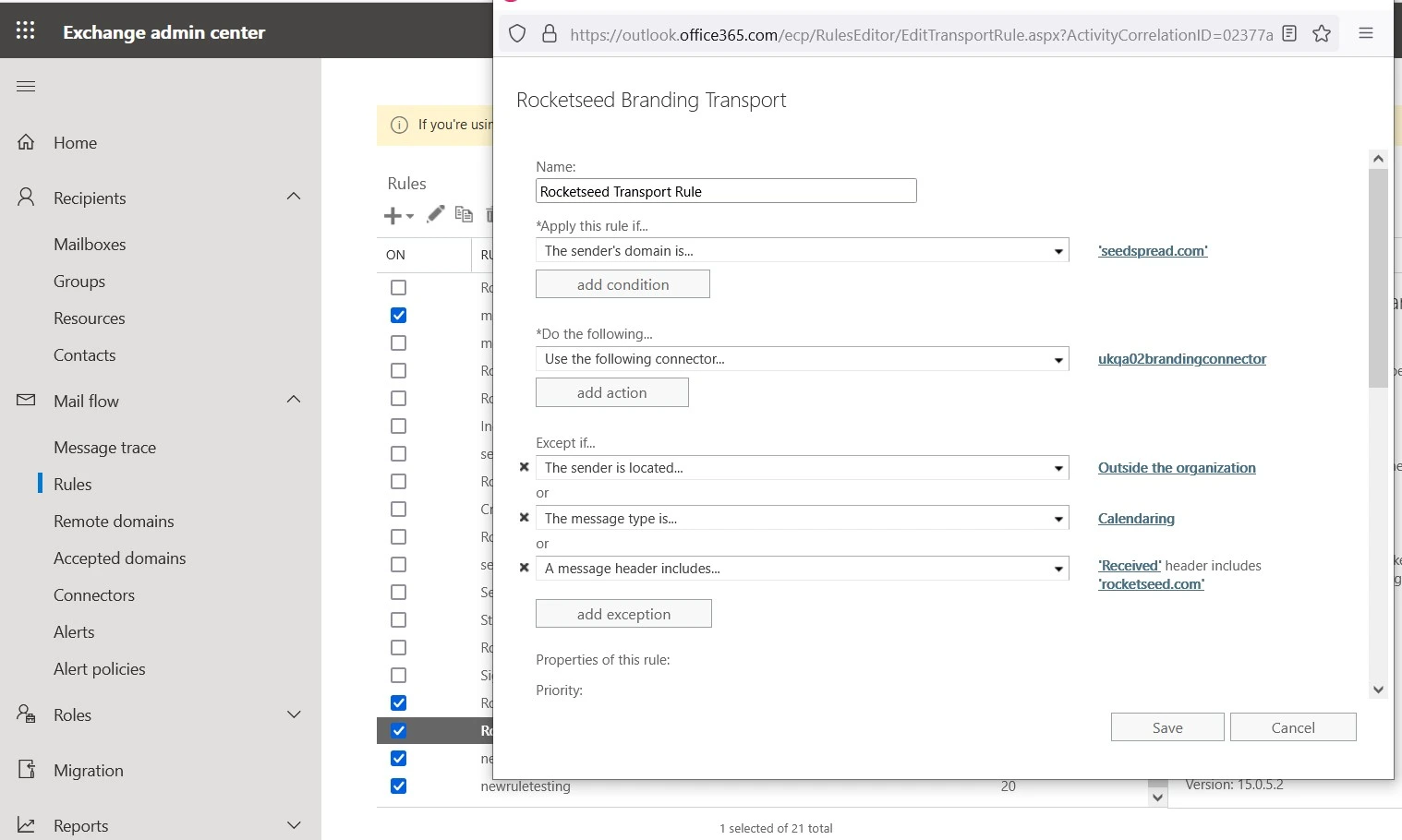Office 365
Office 365 Signature Management solution from Rocketseed allows you to manage your company signatures with ease.
Please ensure that you log into your 365 tenant using admin credentials
- Navigate to: https://admin.microsoft.com
- Once logged in select the … (left window pane) and then click on Exchange under Admin Centers
Step 1 – Rocketseed receive connector
- Under mail flow click on Connectors
- Click on + to create a connector
- Select “Your organization’s email server” and it will by default select office 365. Select next
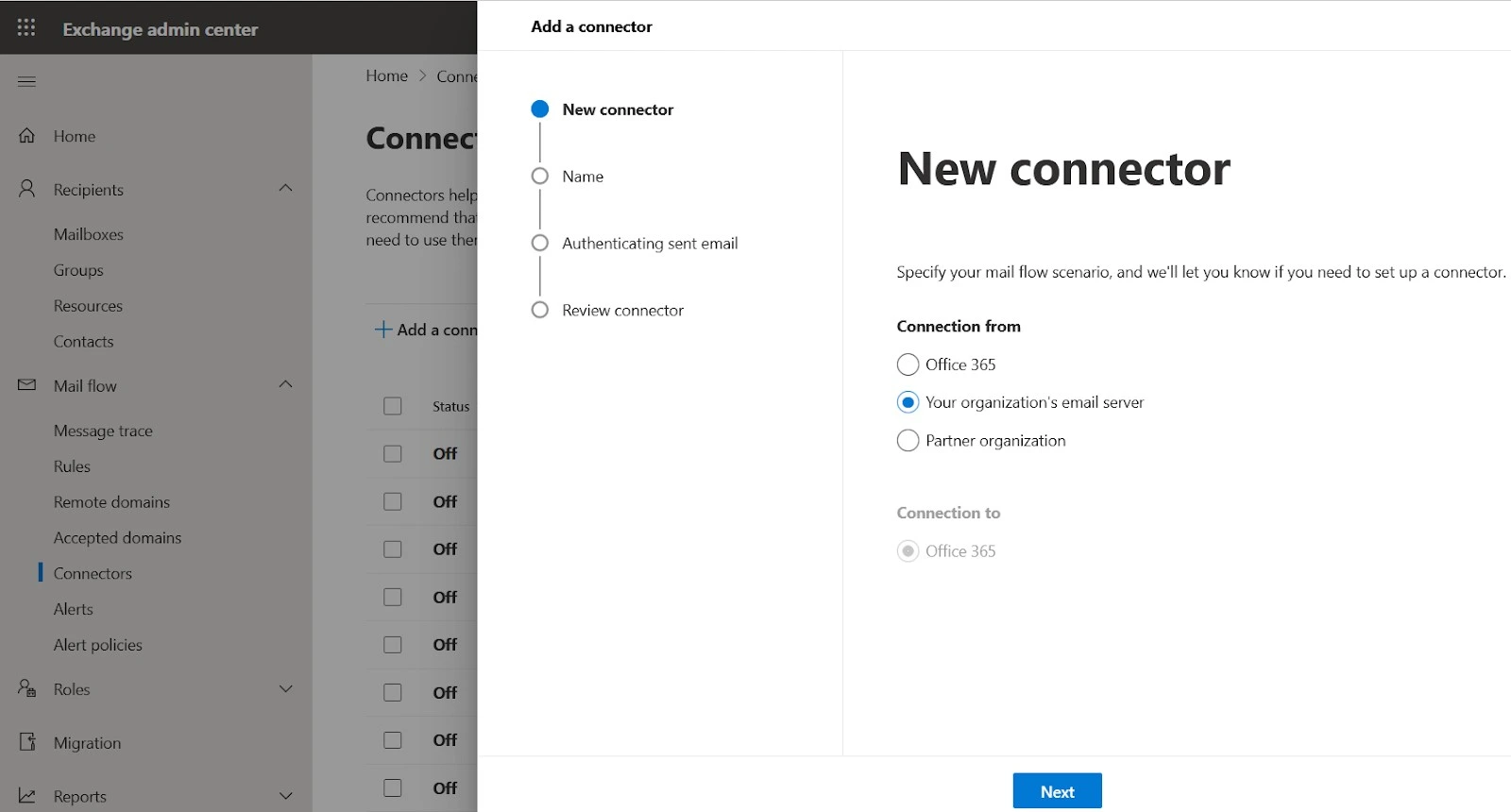
- Name the connector: “Rocketseed Receive Connector”. Select next
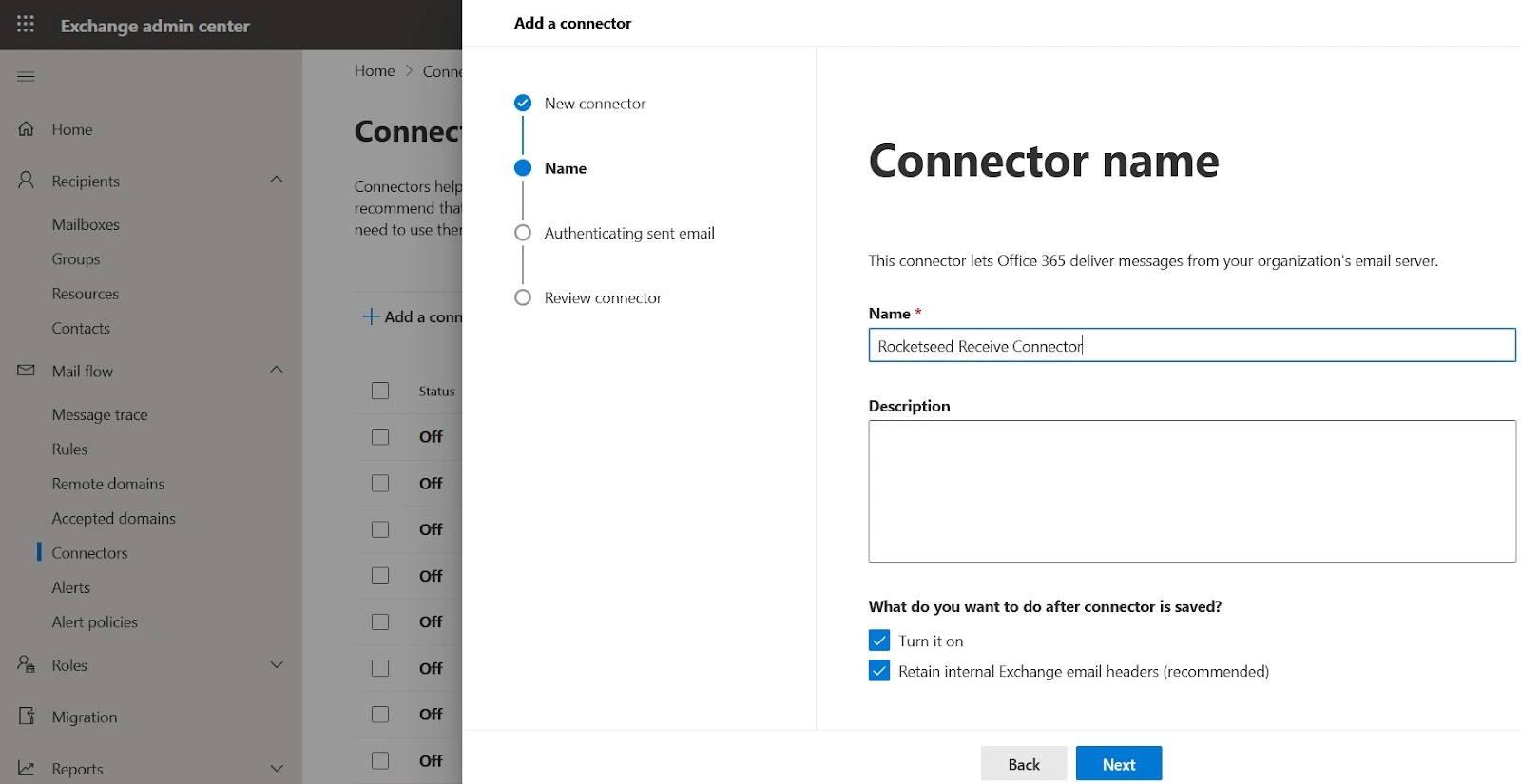
- Select the second option an add in the IP addresses supplied by Rocketseed
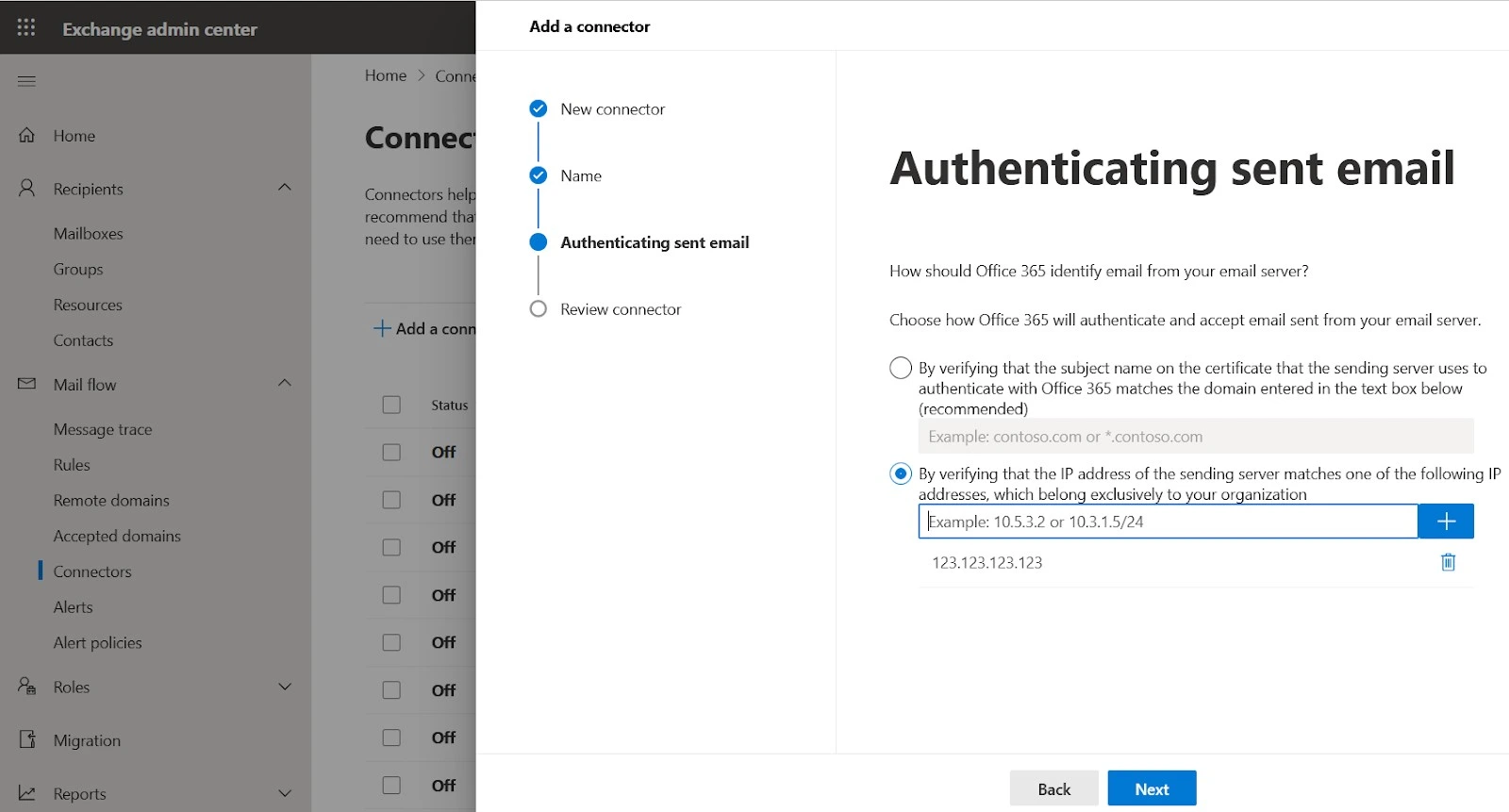
- Click Create Connector
Step 2 – Rocketseed sender connector
- Stay on the connectors page
- Select the + to create another connector
- Select connection from: “Office 365” and this will automatically select connection to “your organization’s email server”. Select next
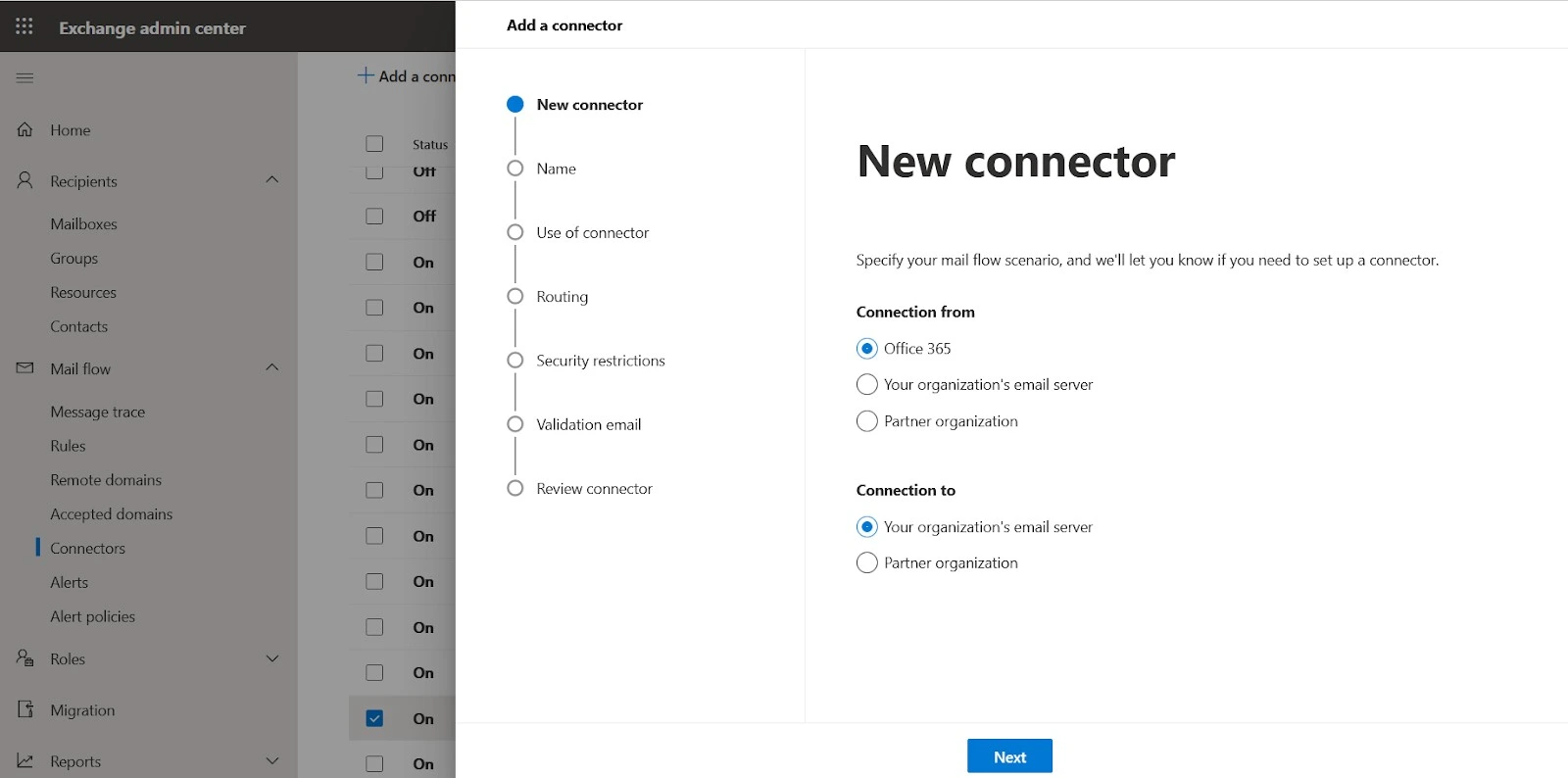
- Name the connector: “Rocketseed Send Connector”. Select next
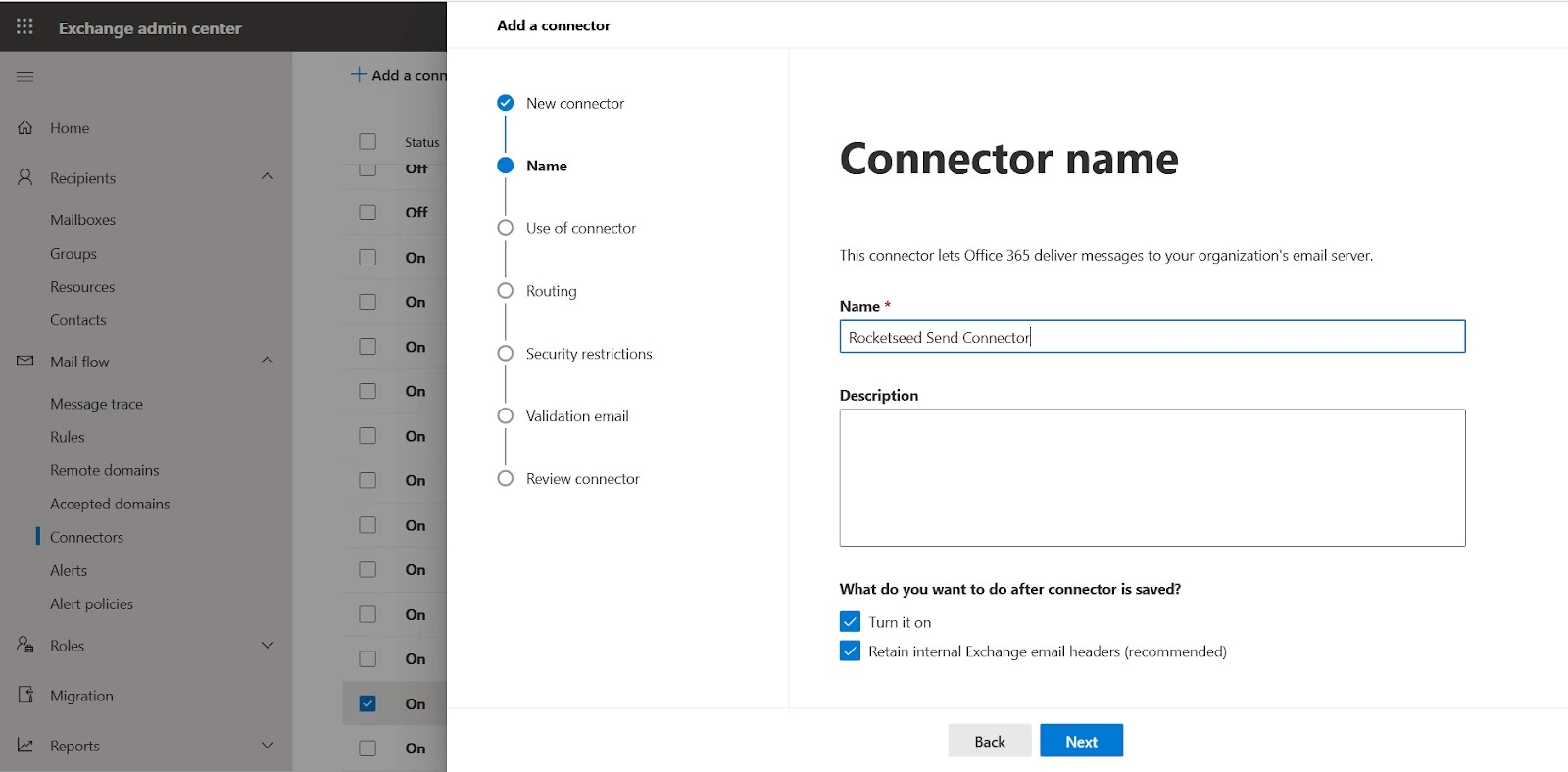
- Select the second option: “only when I have a transport rule setup that redirects messages to this connector”. Select next
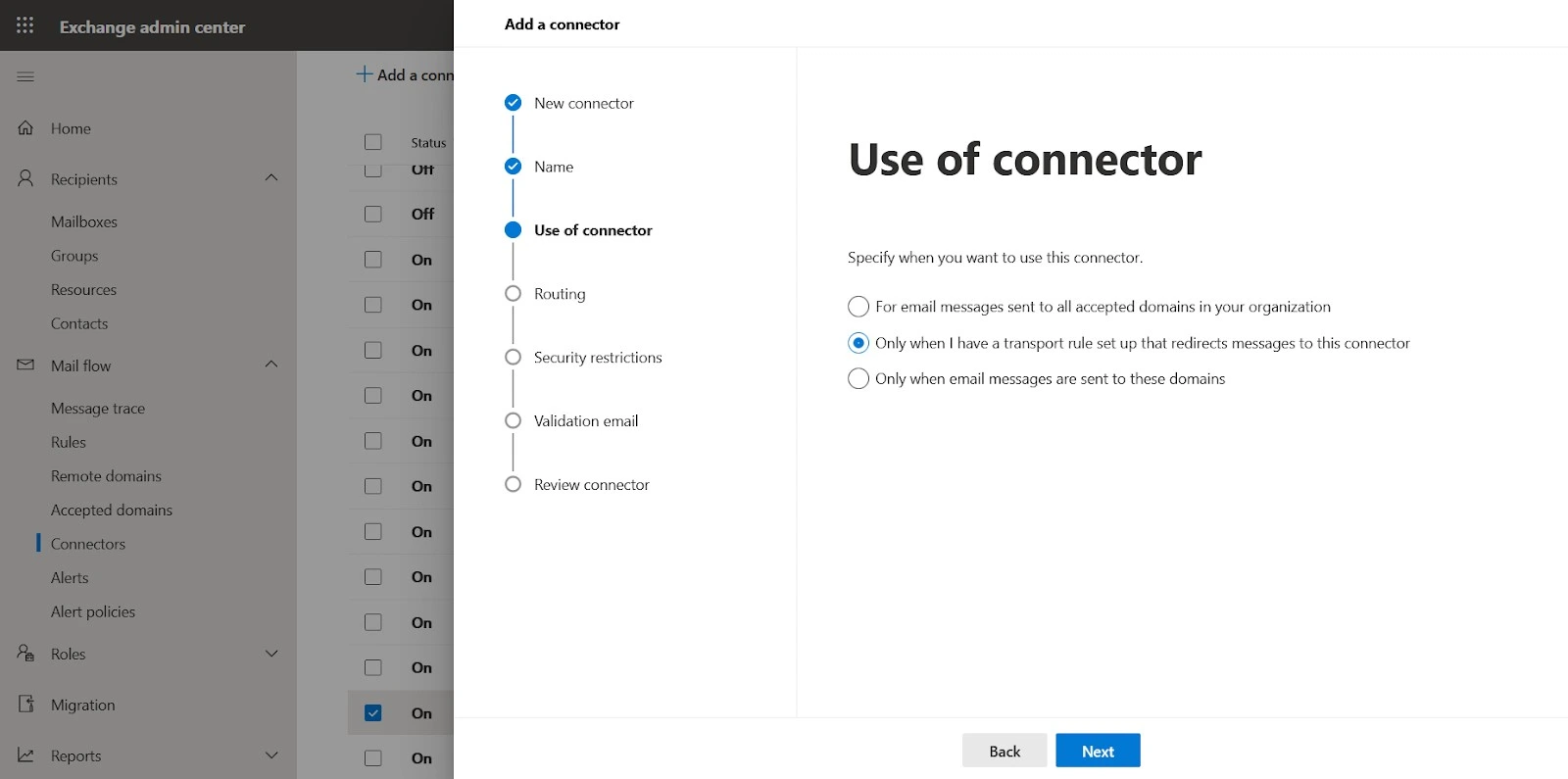
- Add the server name provided by Rocketseed
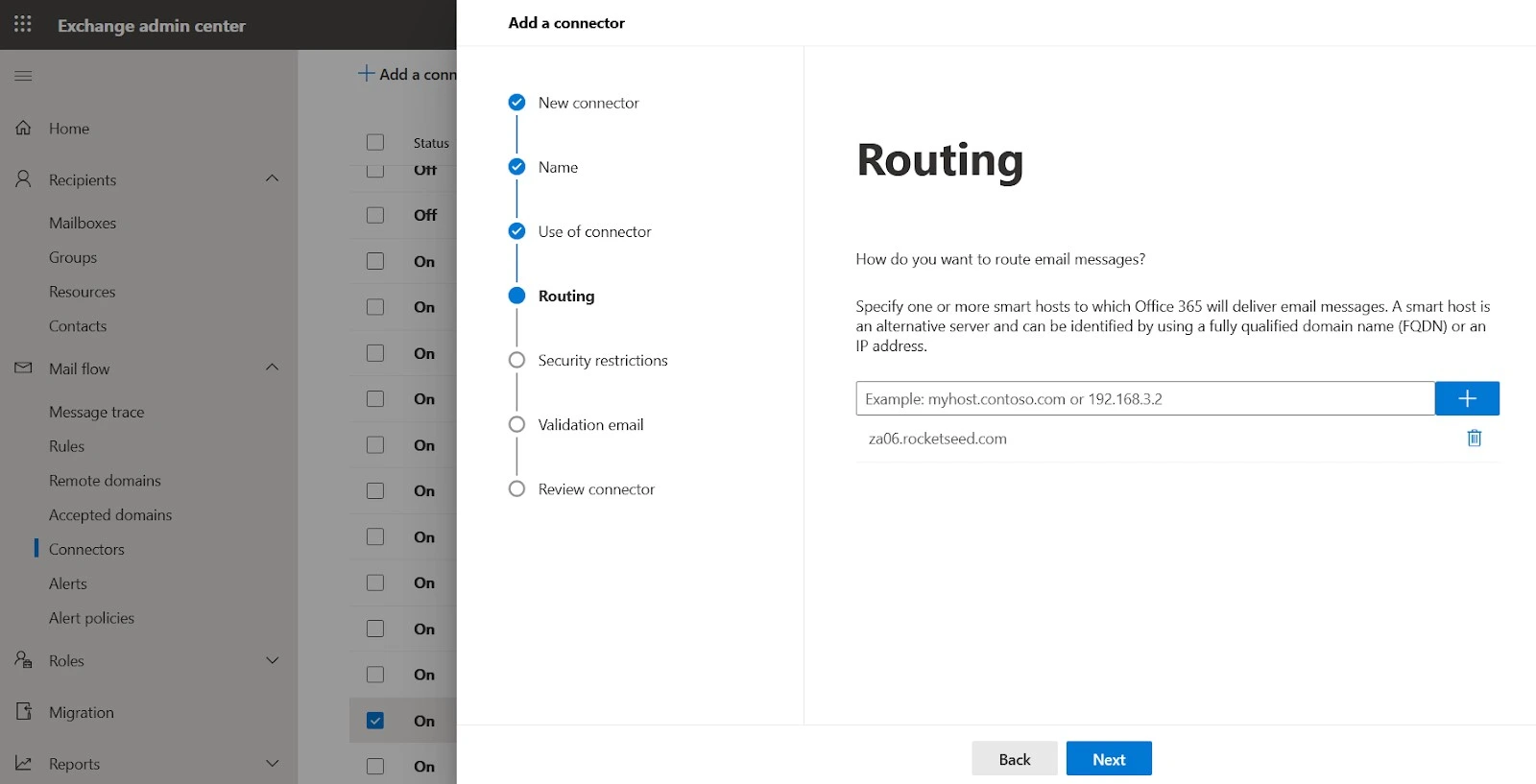
- Select “any digital certificate including self-signed certificates”. Always use TLS, the checkbox will be automatically ticked. Select next
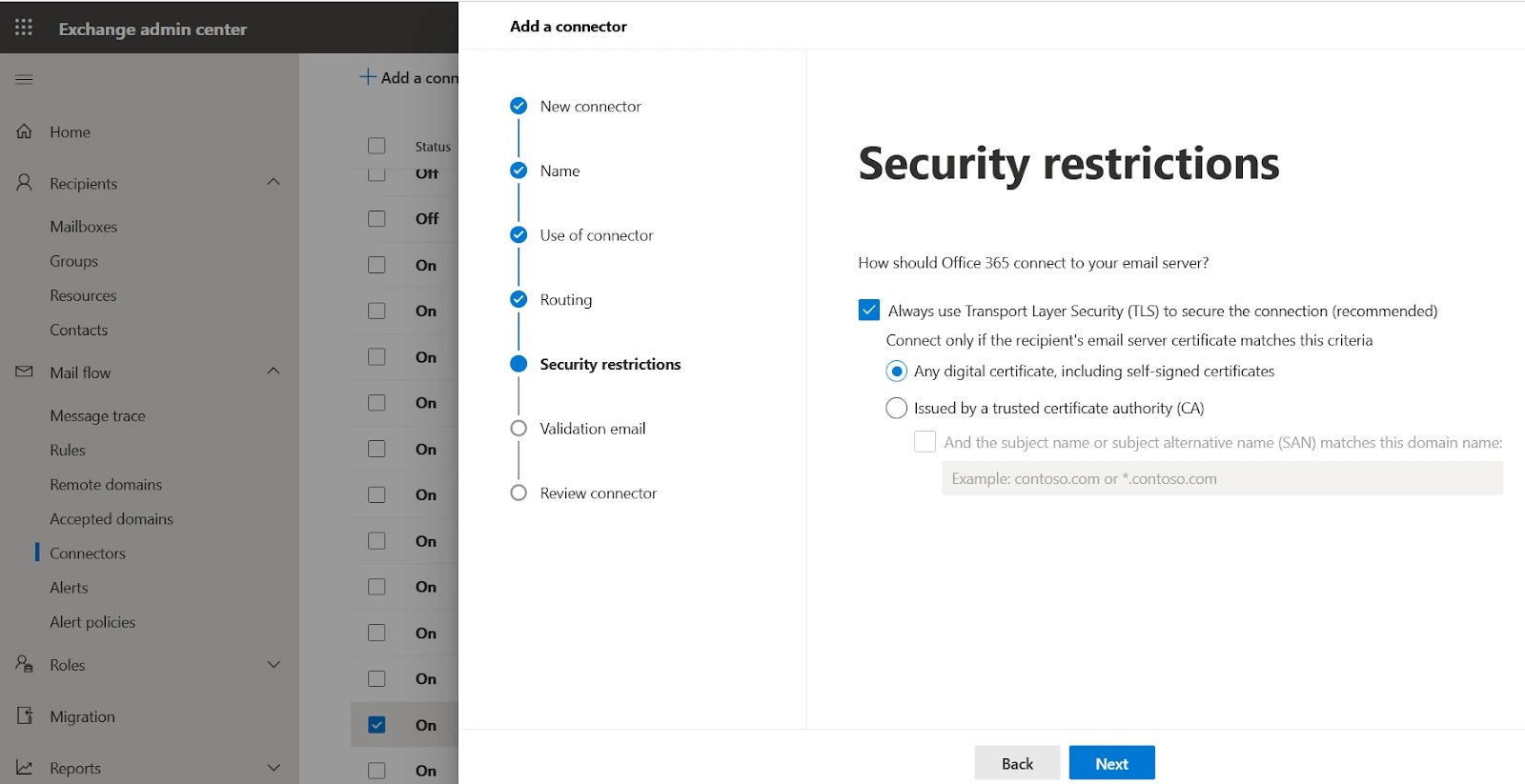
- Enter an external email address that is not part of the 365 tenant. This step is to validate the connector to ensure that email sent from your 365 can reach the server and be successfully sent to the recipient. Click validate. This will take about a minute to complete.
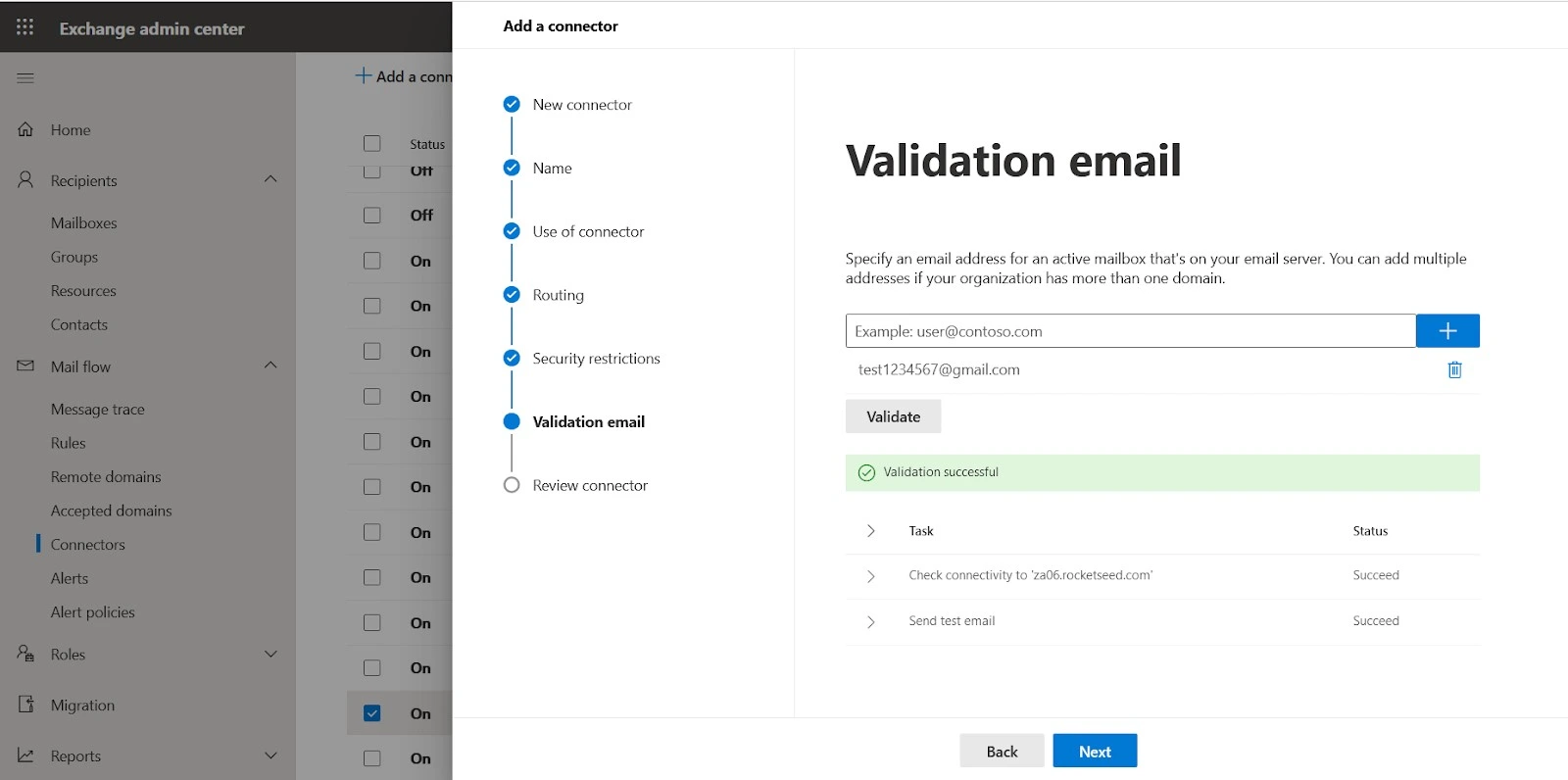
- Click next and select Create Connector
Step 3 – Remote domains
- Under mail flow select Remote domains.
- Click on the default domain
- Click on “Edit text and character set”
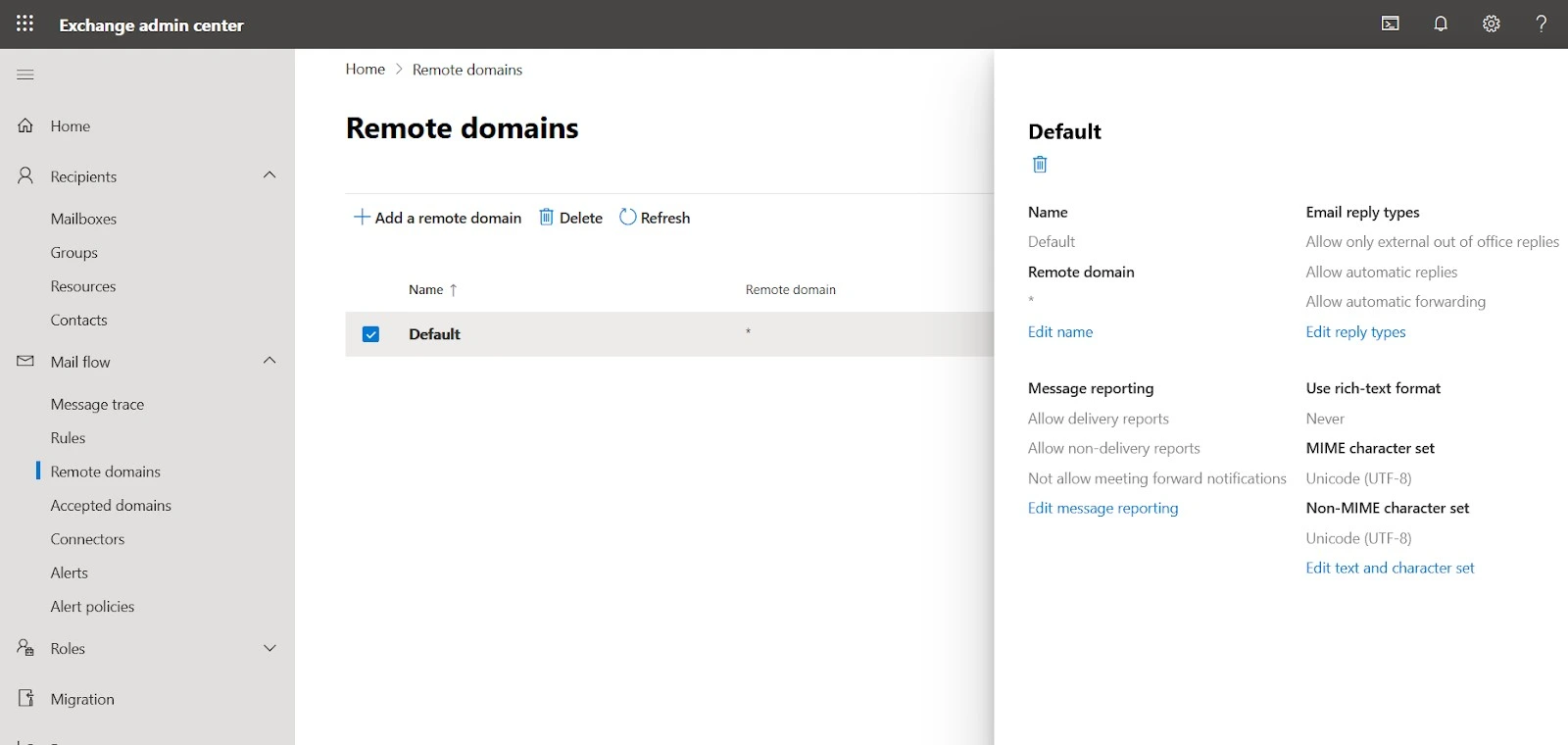
- Use rich-text Format = Never
- Mime character set and Non mime character set = Unicode UTF 8
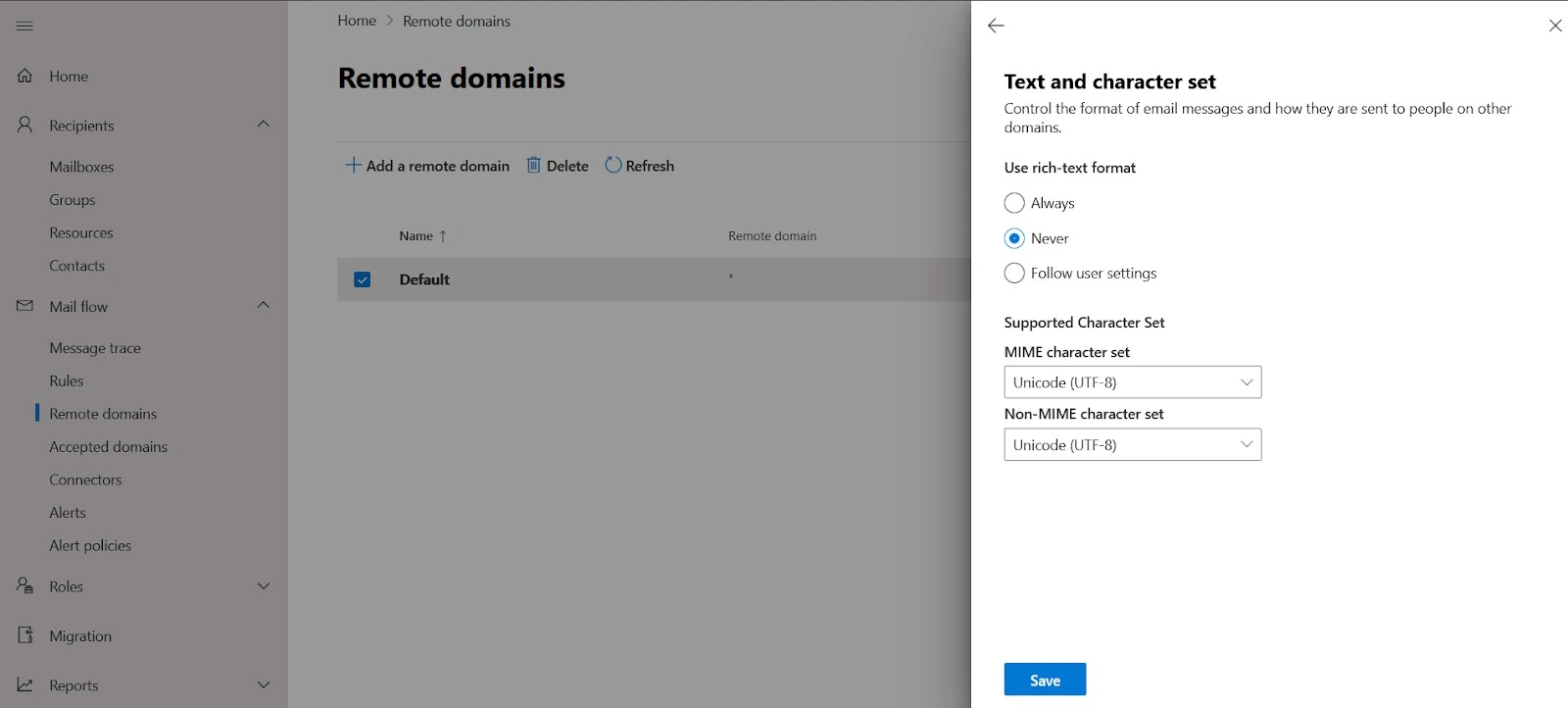
- Click save
Step 4 – Connector filter
- Open a second internet page
- Navigate to the following url https://security.microsoft.com/antispam
- Select the Connection filter policy
- Add in the IP addresses supplied by Rocketseed and click save
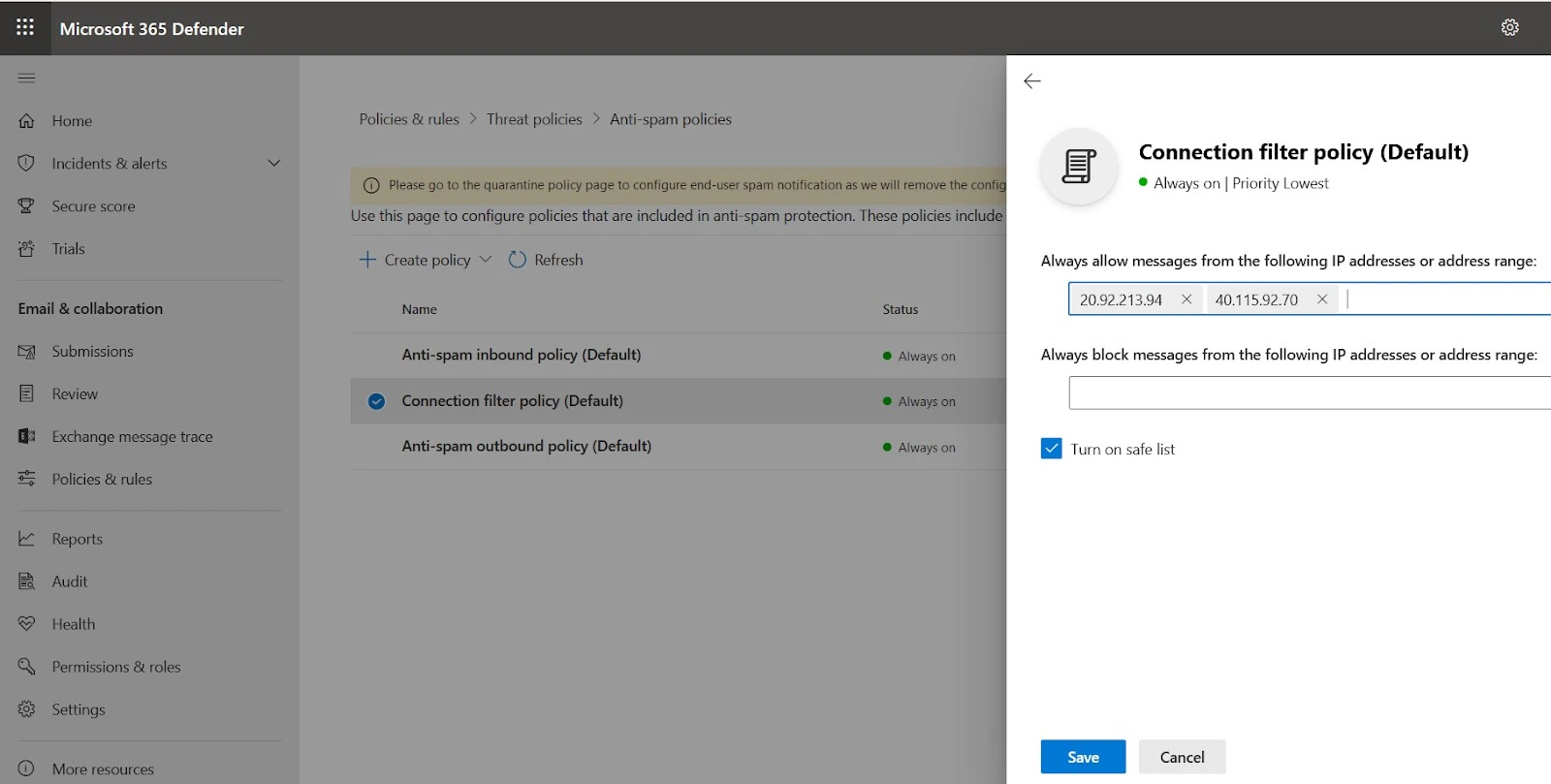
Step 5 – Rocketseed whitelist rule
- Navigate back to the Exchange admin center page.
- Under mail flow select Rules
- Click on the + and then select the first option “create new rule”
- Name the rule “Rocketseed Whitelisting Rule”
- On the bottom left select “More options” which is highlighted in blue.
- Select the dropdown Apply this rule if: “The sender’s IP address is in any of these range or exactly matches”
- Add the IP addresses supplied by Rocketseed
- Select the dropdown under “Do the following” Modify the message properties >> Set the spam confidence level. Select the dropdown and select Bypass spam filtering. Select okay and then save the rule.
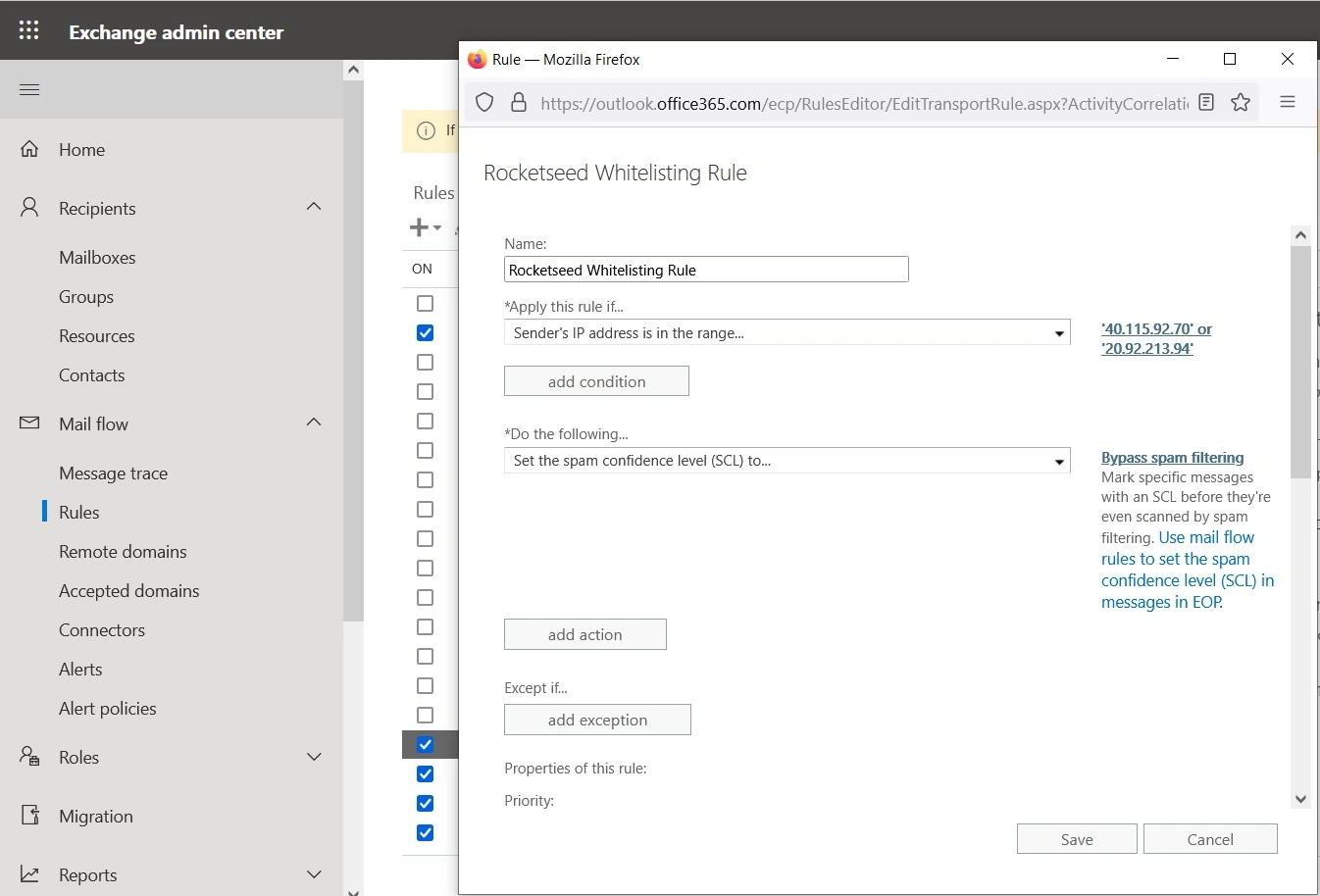
Step 6 – Rocketseed transport rule
- Click on the + and then select the first option “create new rule”
- Name the rule “Rocketseed Transport Rule”
- On the bottom left select “More options” which is highlighted in blue.
- Select the dropdown Apply this rule if: “The sender is this person”. Add a user that you want to test the routing with.
- Select the dropdown under Do the following: “Redirect the message to >> The following connector”. Small window will appear and select the Rocketseed send connector
- Select Add exception then select the dropdown: “The message properties >> include this message type”. Window will appear, select Calendaring and select ok
- Select Add exception then select the dropdown: “The sender is external/internal”. Window will appear, select “Outside the organization” and select okay.
- Select Add exception then select the dropdown: “A message header includes any of these words” Where it says “enter text”… select and enter the word “Received” then where it says “enter words…” select and enter the the word “rocketseed.com”
- Click save