How to create a professional email signature for G Suite
A step-by-step guide
Looking to create a professional, personalised Gmail signature? Our simple Rocketseed expert step-by-step guide will show you how to:
Create an email signature for G Suite
Add hyperlinks to your Gmail signature
Add an image to your Gmail signature
Add an email signature for G Suite
Edit an email signature for G Suite
Why your email signature is not showing up in Gmail
Simply follow these steps for a professional email signature for G Suite signature.
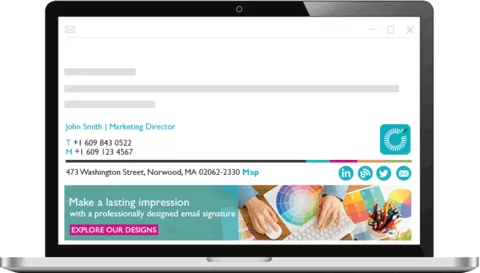
How to create an email signature for G Suite
Setting up a Gmail signature is simple and lets you feature your name, job title, contact details, links and images – such as your company logo or headshot photo – on every email you send.
1. Sign in to your Gmail account
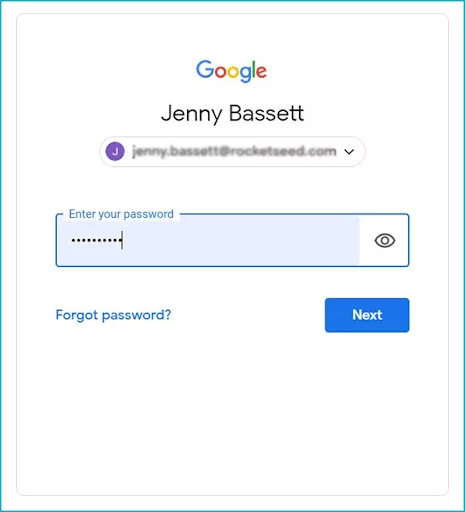
2. Click on the Settings icon at the top-right corner, and then ‘See all settings’
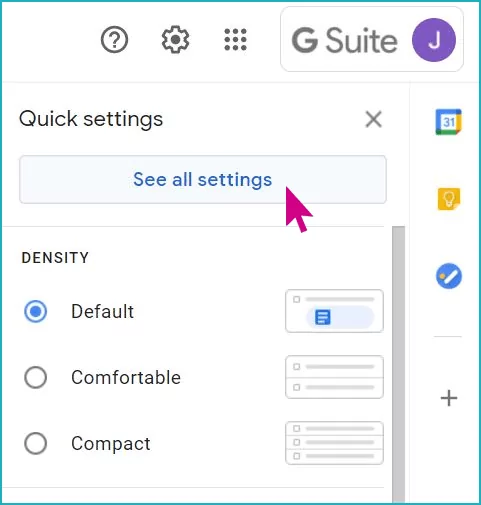
3. Click ‘Create New’
In the general tab, scroll down to the Signature section and click Create new.
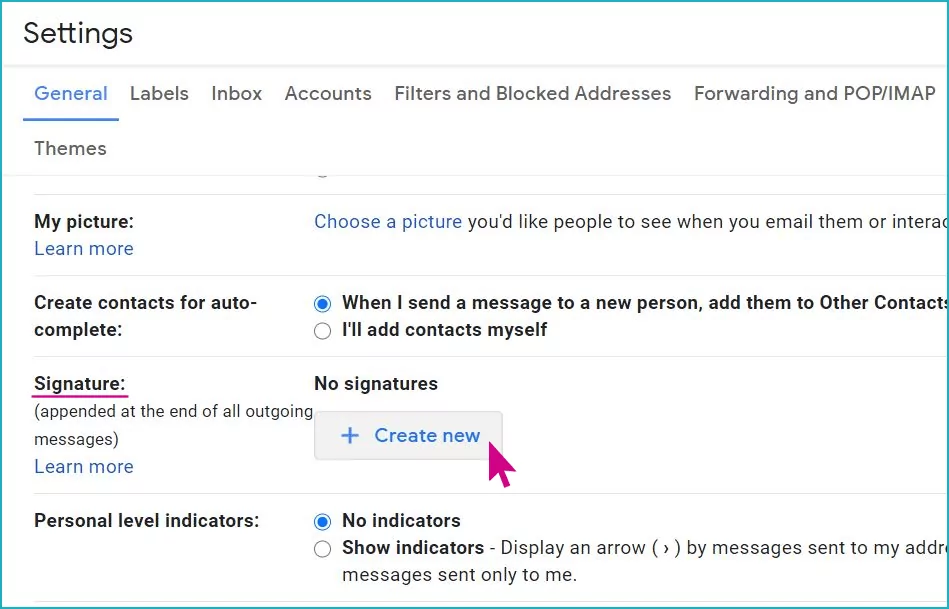
4. Enter a name for your new Gmail signature template and then click ‘Create’
Note: You are naming your new Gmail signature template for easy future reference, this name WILL NOT appear in your new email signature itself.
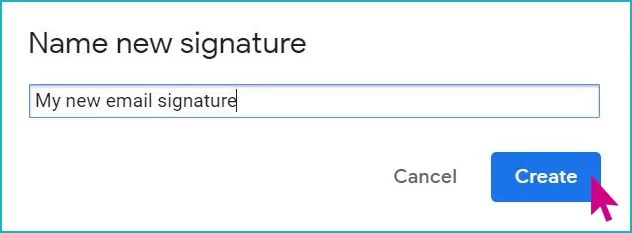
5. Add your desired signature details
Add your desired signature details text in the right-hand text box. In addition to your name and job title, you can add contact details including your business and mobile telephone (cellphone) numbers and business address.
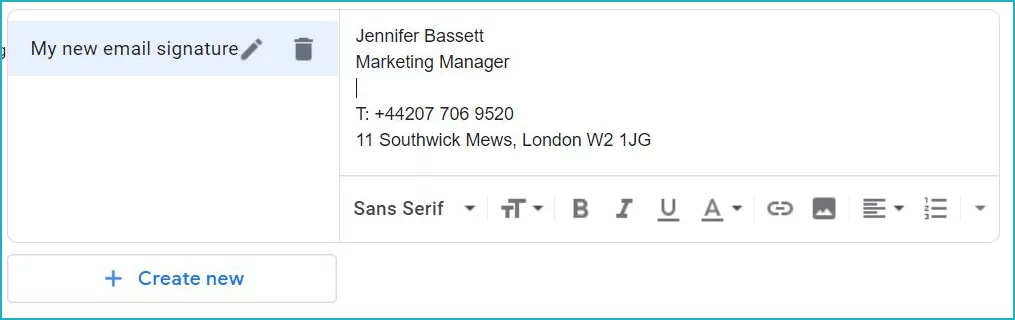
6. Customise the appearance of your email signature
Use the options on the formatting bar to customise your signature details’ font style, size and colour to match (as closely as possible) your brand requirements and refine your signature layout using the alignment options.
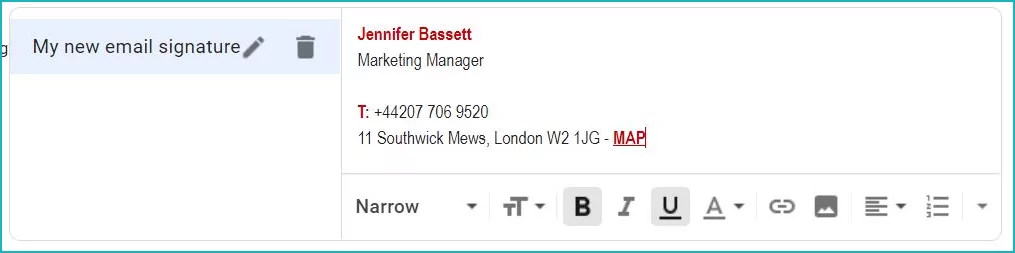
7. Add images and links
To add an image (which should be web-hosted) – such as your business logo or headshot photo – to your Gmail signature, simply click the Insert image button and select your required image. You can drag and drop the image to ensure its correct positioning.
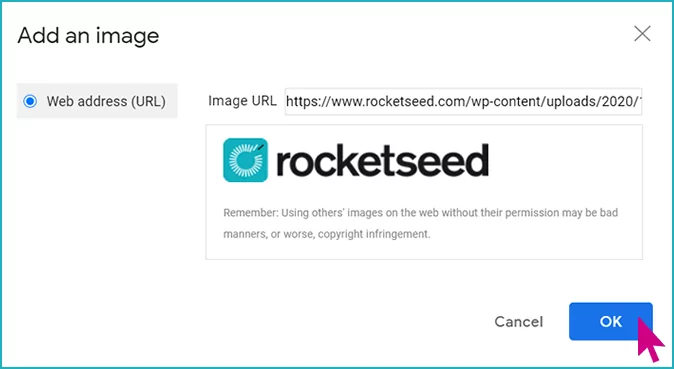
To add hyperlinks to your new Gmail signature – such as to your business website homepage or social media accounts – simply highlight the relevant text, click the Link button and add the necessary link details.
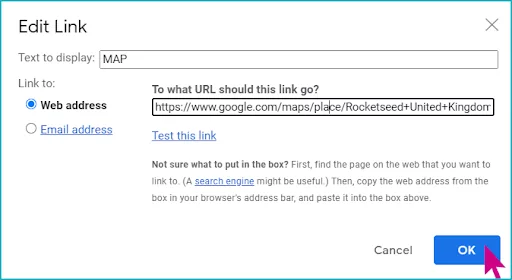
8. Click ‘Save Changes’ at the bottom of the window
Happy with your new Gmail signature? Then click Save Changes at the bottom of the window.

Note: You will not be able to use email signatures with images, social media icons, or hyperlinks if you have Plain text mode enabled in Gmail’s message composer. To disable Plain Text mode, simply click More option and deselect Plain text mode option.
How to add hyperlinks to your Gmail Signature
If you’d like to add hyperlinks to your new Gmail signature – such as to your business website homepage or social media accounts – simply highlight the relevant text, click the Link button and add the necessary link details.
How to add an image (including logo) to your Gmail signature
If you’d like to add an image (which should be web-hosted) – such as your business logo or headshot photo – to your Gmail signature, simply click the Insert image button and select your required image. You can drag and drop the image to ensure its correct positioning.
How to add a signature to a Gmail email
To test your new Gmail signature and add it to your emails, just follow these 3 simple steps:
1. Sign into your Gmail account
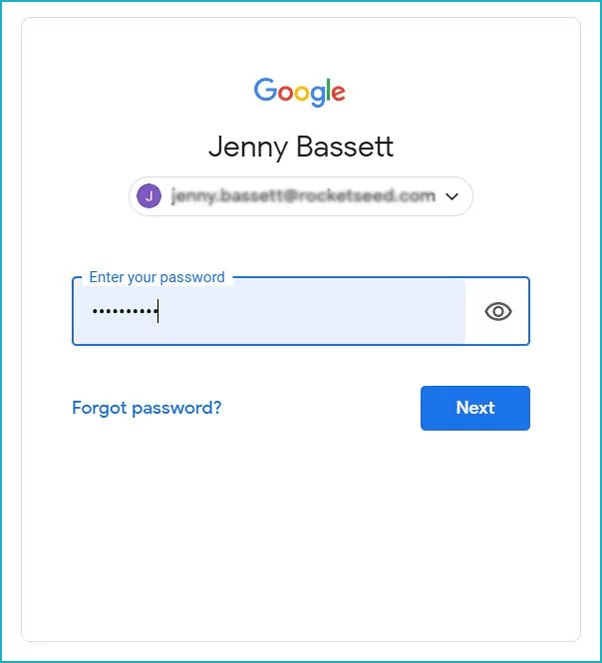
2. Click Compose
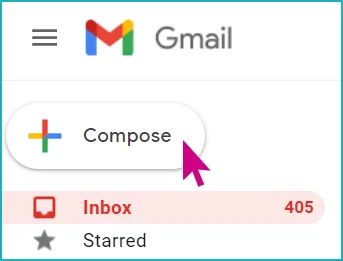
3. Click on the Insert signature button and select the signature that you wish to add
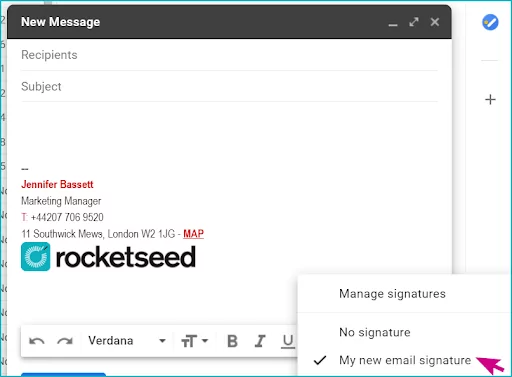
Want your signature to be added automatically every time you compose a new email? Then select your chosen signature from the drop-down menu in Signature defaults, which also gives you the option of adding different signatures for new emails and for replies/forwards.
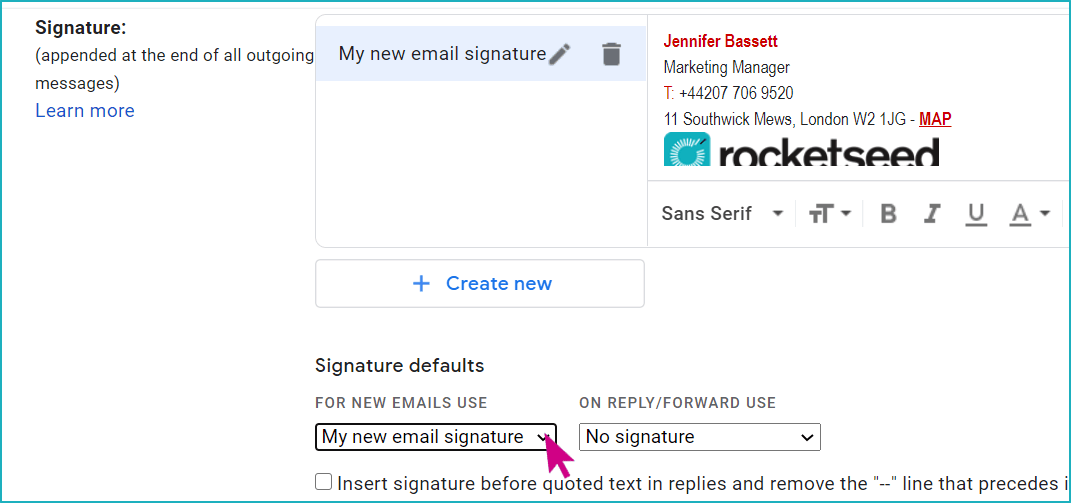
How to edit a signature in G Suite (Gmail)
1. Sign in to your Gmail account
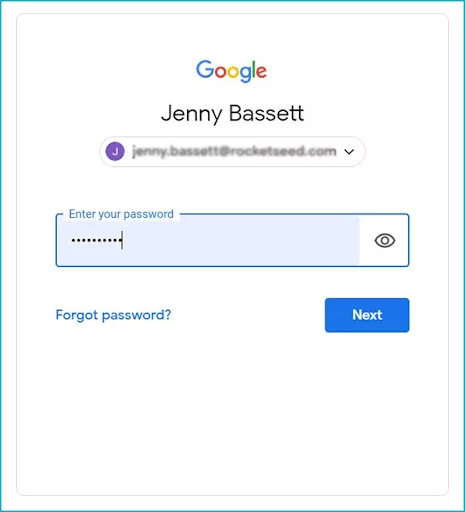
2. Click on the Settings icon at the top-right corner, and then ‘See all settings’
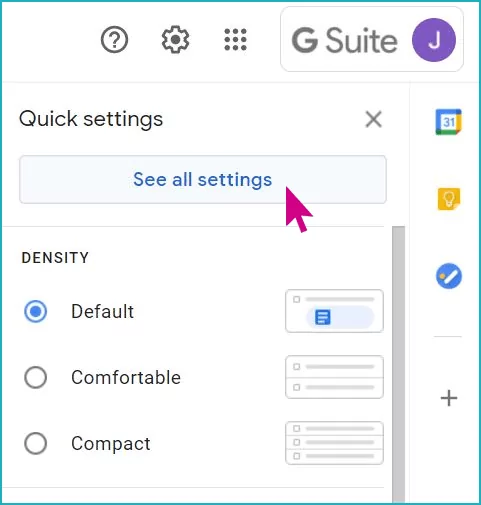
3. Make desired changes to your signature
In the General tab, scroll to the Signature section and click the signature template you want to edit. Make the desired changes to your signature in the right-hand text box.
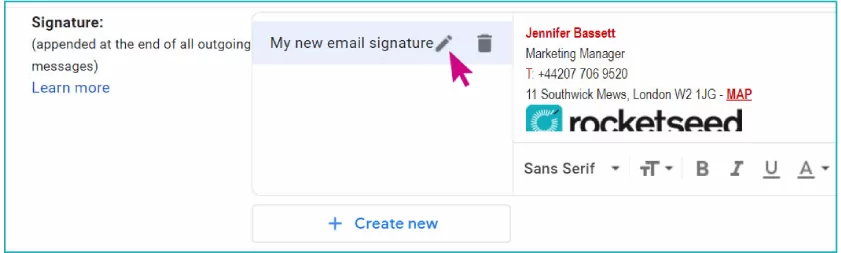
4. Click ‘Save Changes’ at the bottom of the window

For more email signature best practices, see our best email signature sizes guide.
Why is my signature not showing up in Gmail?
There can be a variety of reasons why your signature might not show up in Gmail. First of all, we’d recommend checking to see if your Gmail signature is switched on.
How can I check if my Gmail signature is switched on?
- Go to Gmail settings
- Select “See all settings”
- Under ‘General’, scroll to find the “Signature” section
- Check to see if the “No signature” option is checked or not
Why can’t I see my Gmail signature when writing an email?
It might be that you’ve not got your signature switched on, or you’re composing from your phone. It may be that your image hasn’t been added correctly, or the company you work for may not have a signature on compose facility. Make sure to check the above, depending on how your email signatures are managed.
Why is my Gmail signature cut off?
Gmail may trim your signature because it sees it as ‘identical’. There’s a small settings change that you can apply to make sure that your email signature is visible when you’re composing and sending your email.
How to prevent Gmail from trimming your email signature
- Click on the settings gear on the upper right hand side of your email
- Click on ‘Settings’
- Scroll down the page to the signature section
- Check the ‘Insert this signature before quoted text in replies and remove the “–” line that precedes it.’ box
- Click on ‘Save Changes’
Why isn’t my Gmail signature showing up in replied or forwarded emails?
There are a number of different reasons why your email signature might not show up in replies and forwarded emails, including the following:
- Gmail apps for Android and iPhone support different signatures to the desktop/web version (you will need to create this separately in your signature settings)
- You need to make sure you’ve followed the correct steps to add image in signature
- You’ve copied and pasted your image instead of using a URL via the ‘Add an image’ option
- You’ve used an incorrect link to insert your image
- You’ve not selected the correct signature (if you have created multiple signatures in Gmail)
- You haven’t disabled plain text mode
- You haven’t used the correct sharing permission for image sharing for your signature image via Google Drive
We also recommend that you log out of your Gmail account to fix the issues with your email signature. If you have multiple accounts logged in, you should log out of all of them. Once you’ve logged out, then you can create your signature. You could also use incognito mode or try a different browser to insert your intended image into your email signature.
Why isn’t my Gmail signature showing on mobile?
Gmail apps for Android and iPhone have a different signature for web and mobile, so if your email signature isn’t showing on your mobile, it may be because you haven’t set a mobile version of your signature.
When setting up your signature for Gmail, make sure to set up your mobile signature, too. You can do this by opening Gmail on your mobile phone, navigating to ‘settings’, selecting the correct account and then finding and selecting the ‘mobile signature’ option, where you’ll be able to set up your email signature for mobile devices. Get more insights on how to make your email signature mobile-friendly in our guide.
Why isn’t my Gmail signature showing on all devices?
This will depend on the devices that are being used, but make sure that you’ve turned on the ‘show signature’ option in the settings menu, have signatures for both web and mobile set up, and have followed all of the steps to troubleshoot why your email signature may not be showing.
Get more from your G Suite email signatures with Rocketseed
Whilst the above shows you how to create a single G Suite signature, what if you want to run consistent email signatures across your business and to achieve more – much more – with them?
Rocketseed takes away the need for administering multiple signatures and puts you in central control of professionally-designed, consistently on-brand email signatures across your business, whatever the size.
Rocketseed’s G Suite email signature manager not only works perfectly across all platforms and devices – making them stress-free for your IT department – but also transform every employee email into an engaging marketing channel.
It’s why, for businesses across the globe, Rocketseed is ‘Loved by Marketing. Trusted by IT.’

